When it comes to which games can be played on Valve’s portable device, it can be a bit of a mixed bag. Some titles defy expectations and run well, while other relatively aged examples fail.
You’ll be happy to know that Enshrouded does work on the Steam Deck right out of the box. It’s not a perfect experience, but certainly enough to enjoy your adventure with. With these settings, you’ll have the best Enshrouded gameplay on the handheld.
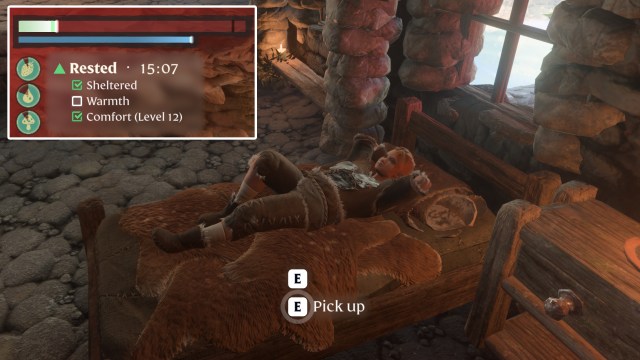
Enshrouded Steam Deck settings
You’ll have a long loading time at the beginning, which might fool you into thinking the game isn’t working. It is. Just give it a few minutes.
Once it’s loaded, go to Settings then Display and you’ll find your settings. There are a few options there and it automatically optimizes your settings. However, there are a few settings I think you can get away with sliding up.
- Display Mode – Full Screen
- Resolution – 1280×800
- V-Sync –
- Field of View – you can slide a little bit above 50% but not too much
- Limit Framerate in Background – On
Quality
- Anti-Aliasing – FSR 2
- Anti-Aliasing quality – FSR 2
- FSR 2 quality – Performance
- Texture Resolution – Performance
- Shadow Quality – Performance
- Contact Shadows – Off
- Indirect Lighting – Balance
- Reflections – Balance
- Fog Quality – Performance
- Volumetric Shadow Quality – Off
- SSAO – Performance
- Distant Objects – Performance
- Voxel Detail Models – Performance
- Small Foliage – Off
- Tessellation – Performance
- Point Light Shadows – Performance
There is one problem that arose. This requires you to press the Options button on the right for a few things. It doesn’t work. Instead, bring up the Steam Keyboard and press I instead. Not a big problem and it has a simple solution.
There are a few other games you can play to test your handheld, including Alan Wake 2.


